I am using https://react-select.com/home#getting-started and I am trying to create something as close as possible to this: 
The original style of select that I coded (without customStyles function from the select library) gave me something like this:
But as soon as I start adding the styles (customStyles function from the select library) as showed here below:
import { useEffect, useState } from 'react';
// styled components
import styled from 'styled-components';
// icons
import { IoIosArrowDown } from 'react-icons/io';
// select input
import Select from 'react-select';
const ContextItem = ({ text, options }) => {
const [treeNodeNames, setTreeNodeNames] = useState();
// THIS IS FROM THE LIBRARY
const customStyles = {
option: (provided, state) => ({
...provided,
// borderBottom: '1px dotted pink',
color: state.isSelected ? 'white' : 'black',
}),
control: () => ({
// none of react-select's styles are passed to <Control />
width: 200,
}),
singleValue: (provided, state) => {
const opacity = state.isDisabled ? 0.5 : 1;
const transition = 'opacity 300ms';
return { ...provided, opacity, transition };
},
};
useEffect(() => {
if (options) {
const treeNodes = options.data.findTreeNodesByTree.map((element) => {
return {value: element.name, label: element.name };
});
setTreeNodeNames(treeNodes);
}
}, [options]);
return (
<ContextContainer>
<ContextTitle>
<p> {text}</p>
</ContextTitle>
{treeNodeNames && (
<SearchInput>
<Select options={treeNodeNames} styles={customStyles} />
</SearchInput>
)}
</ContextContainer>
);
};
// STYLES
const ContextContainer = styled.div`
display: flex;
align-items: center;
justify-content: space-between;
`;
const ContextTitle = styled.div`
display: flex;
width: 30%;
align-items: center;
justify-content: space-between;
`;
const SearchInput = styled.div`
width: 60%;
padding: 5px;
outline: black;
`;
export default ContextItem;
I get something like this:
So the question is: how do I achieve the desired results showed in the first photo using the customStyles from select without destroying everything? is there a way to have the original react-select's style passed to and modify them accordingly. At the end I just need the:
- No border around the select option
- The select option moved to the right
- same color
- But different background on when selected or hovered
- and no changed border color when clicked on the selected input field
I hope makes sense, let me know if the question is not clear:) I appreciate any sort of help and clues.