 I have the reports in Azure Repos, I need to deploy these SSRS reports to target server. I tried using the ADO extension 'Deploy SSRS' but it doesn't work for me. Gives out an error related config file(XML file).
Exception setting "Name": "The argument is null or empty. Provide an argument that is not null or empty, and then try the command again."
I have the reports in Azure Repos, I need to deploy these SSRS reports to target server. I tried using the ADO extension 'Deploy SSRS' but it doesn't work for me. Gives out an error related config file(XML file).
Exception setting "Name": "The argument is null or empty. Provide an argument that is not null or empty, and then try the command again."
Is there any other method to deploy the SSRS reports using ADO.