I faced the same issue. Let me share how I got it to work smoothly with Stylelint extension ver.1.2.2:
In root project folder, you should have the following structure:
/path/to/project/
.vscode/
settings.json
extensions.json
src/
.stylelintrc.json
package.json
extensions.json
From the official documentation: Starting with 1.x, vscode-stylelint will depend on having a copy of Stylelint installed in the open workspace (recommended) or globally (not recommended). If the extension doesn't seem to be linting any documents, make sure you have Stylelint installed
{
"recommendations": ["stylelint.vscode-stylelint"]
}
settings.json
{
"css.validate": false,
"less.validate": false,
"scss.validate": false,
"stylelint.validate": ["css", "scss"]
}
package.json
Some of the following packages are to detect reserved words inside sass files such us @use, @export, @global and so on. I think you don't actually need all of them, but it is my configuration.
// DevDependencies
"stylelint": "^14.6.0",
"stylelint-config-css-modules": "^4.1.0",
"stylelint-config-standard-scss": "^3.0.0",
"stylelint-scss": "^4.2.0"
.stylelintrc.json
{
"extends": ["stylelint-config-standard-scss", "stylelint-config-css-modules"],
"plugins": ["stylelint-scss"],
"rules": {
"at-rule-no-unknown": null,
"scss/at-rule-no-unknown": true
}
}
After configuring each file, remember to close vscode and open it again in order to start enjoying Stylelint!