As shown in the image, I want to first filter by column A for "Yes".
The above image shows after the filter and I want to save each unique "ID" in columns B and put them into an array called myArr. Ideally, myArr = [101, 5137, 97] and I would be able to call each value in the array using myArr(1), myArr(2), myArr(3)
Below is the code I had, but there are 2 problems:
- my
arrdoesn't seem to be an actual array - it doesn't print the correct answers
101, 5137, 97. Instead, it only prints out101, 5137
With [a1].CurrentRegion
.AutoFilter 1, "Yes"
'first create arr which include duplicated data
arr = .Offset(1, 1).Resize(.Rows.Count - 1, 1).SpecialCells(xlVisible)
'myArr is an array with unique values
myArr = Application.Unique(arr)
'print out each value of myArr to check if myArr is correct
For Each num In myArr
Debug.Print num
Next num
.AutoFilter
End With
Please give me some ideas on what's wrong with my code above.