You could use the FlyoutPage instead. On Android, the navigation bar is present at the top of the page and displays a title, an icon, and a button that navigates to the detail page.
Create a FlyoutPage to load the MenuPage.
<FlyoutPage xmlns="http://xamarin.com/schemas/2014/forms"
xmlns:x="http://schemas.microsoft.com/winfx/2009/xaml" xmlns:local="clr-namespace:App10"
x:Class="App10.Page14" Title="Navigation Bar" FlyoutLayoutBehavior="Split">
<FlyoutPage.Flyout >
<local:FlyoutMenuPage x:Name="flyoutPage" />
</FlyoutPage.Flyout>
<FlyoutPage.Detail>
<NavigationPage>
<x:Arguments>
<local:ContactsPage />
</x:Arguments>
</NavigationPage>
</FlyoutPage.Detail>
Create a listview to simulate a Flyout of AppShell in FlyoutMenuPage.
<ListView x:Name="listView" x:FieldModifier="public">
<ListView.ItemsSource>
<x:Array Type="{x:Type local:FlyoutPageItem}">
<local:FlyoutPageItem Title="Contacts" IconSource="check.png" TargetType="{x:Type local:ContactsPage}" />
<local:FlyoutPageItem Title="Reminders" IconSource="circle.png" TargetType="{x:Type local:ReminderPage}" />
</x:Array>
</ListView.ItemsSource>
<ListView.ItemTemplate>
<DataTemplate>
<ViewCell>
<Grid Padding="5,10">
<Grid.ColumnDefinitions>
<ColumnDefinition Width="30"/>
<ColumnDefinition Width="*" />
</Grid.ColumnDefinitions>
<Image Source="{Binding IconSource}" />
<Label Grid.Column="1" Text="{Binding Title}" />
</Grid>
</ViewCell>
</DataTemplate>
</ListView.ItemTemplate>
</ListView>
Please note, do not forget to set the NavigationPage in App.xaml.cs.
MainPage = new NavigationPage(new Page14());
For more details about it, you could refer to the code in GitHub. https://github.com/xamarin/xamarin-forms-samples/tree/main/Navigation/FlyoutPage