I am currently having trouble with my Custom Tab Bar there is a gray area above it (Tab View) that controls each tab but I need that to go under my custom tab bar but functionality of the TabView still be in effect and be used with the icons. You can hide the Tab bar with UITabBar.apperance() which gets rid of the gray area but no longer has any functions.. but I need that gray area to go under the tabs. If that makes sense?
Home.swift
import SwiftUI
struct Home: View {
//Hiding Tab Bar..
init() {
UITabBar.appearance().isHidden = false
}
var body: some View {
VStack(spacing: 0){
//Tab View...
TabView{
Color.blue
.tag("house.circle")
Color.green
.tag("pencil")
Color.pink
.tag("magnifyingglass")
Color.red
.tag("bell")
Color.yellow
.tag("cart")
}
//Custom Tab Bar...
CustomTabBar()
}
.ignoresSafeArea()
}
}
struct Home_Previews: PreviewProvider {
static var previews: some View {
Home()
}
}
//Extending View To Get Screen Frame...
extension View {
func getRect()->CGRect {
return UIScreen.main.bounds
}
}
CustomTabBar.swift
import SwiftUI
struct CustomTabBar: View {
var body: some View {
HStack(spacing: 0){
// Tab Bar Button...
TabBarButton(systemName: "house.circle")
.background(Color.blue)
TabBarButton(systemName: "pencil")
.background(Color.green)
Button(action: {}, label: {
Image(systemName: "magnifyingglass")
.resizable()
.renderingMode(.template)
.aspectRatio(contentMode: .fit)
.frame(width:24, height:24)
.foregroundColor(.white)
.padding(20)
.background(Color.green)
.clipShape(Circle())
//Shadows
.shadow(color: Color.black.opacity(0.05), radius: 5, x: 5, y: 5)
.shadow(color: Color.black.opacity(0.05), radius: 5, x: -5, y: -5)
})
.tag("magnifyingglass")
TabBarButton(systemName: "bell")
.background(Color.red)
TabBarButton(systemName: "cart")
.background(Color.yellow)
}
.padding(.top)
//Decreasing the extra padding added...
.padding(.vertical, -0)
.padding(.bottom,getSafeArea().bottom == 0 ? 15 : getSafeArea().bottom)
.background(Color.white)
}
}
struct CustomTabBar_Previews: PreviewProvider {
static var previews: some View {
Group {
ContentView()
}
}
}
//extending view to get safe area...
extension View {
func getSafeArea()-> UIEdgeInsets {
return UIApplication.shared.windows.first?.safeAreaInsets ?? UIEdgeInsets(top: 0, left: 0, bottom: 0, right: 0)
}
}
struct TabBarButton: View {
var systemName: String
var body: some View{
Button(action: {
}, label: {
VStack(spacing: 8){
Image(systemName)
.resizable()
//Since its asset image...
.renderingMode(.template)
.aspectRatio(contentMode: .fit)
.frame(width:28, height: 28)
}
.frame(maxWidth: .infinity)
})
}
}
EDIT: SECOND IMAGE I am hiding the tab bar setting it to true instead of false.
//Hiding Tab Bar..
init() {
UITabBar.appearance().isHidden = true
}