- No need to use a modal or any other additional components.
- No need to render it twice.
- We can solve this problem purely from front-end, no need of any sever handling.
Here is how We can do it with some CSS and js tricks:
library(shiny)
library(plotly)
ui <- fluidPage(
htmltools::htmlDependencies(icon("")),
tags$style(
'
.plot-zoom {
position: absolute;
border: none;
background-color: transparent;
bottom: 0;
right: 0;
}
.full-screen {
position: fixed;
height: 98vh !important;
width: 98vw !important;
left: 0;
top: 0;
z-index: 9999;
overflow: hidden;
}
'
),
div(
class = "plotly-full-screen",
column(6, plotlyOutput("p2")),
column(6, plotlyOutput("p1")),
),
tags$script(HTML(
"
function plotZoom(el){
el = $(el);
var parent = el.parent().parent();
if(el.attr('data-full_screen') === 'false') {
parent.addClass('full-screen').trigger('resize').fadeOut().fadeIn();
el.attr('data-full_screen', 'true');
} else {
parent.removeClass('full-screen').trigger('resize').fadeOut().fadeIn();
el.attr('data-full_screen', 'false');
}
}
$(function(){
$('.plotly-full-screen .plotly.html-widget').append(
`
<div style='position: relative;'>
<button onclick=plotZoom(this) class='plot-zoom' data-full_screen='false' title='Full screen'>
<i class='fa fa-expand-arrows-alt'></i>
</button>
</div>
`);
})
"
))
)
server <- function(input, output, session) {
output$p1 <- output$p2 <- renderPlotly(plot_ly(data = iris, x = ~Sepal.Length, y = ~Petal.Length))
}
shinyApp(ui, server)
I added a little button on the bottom-right of each plot. when it is clicked, the plot is zoomed to full screen and in full screen, click it again will go back to normal view.
how to use
- All you need to do is place your plot components inside a parent or grandparent or grand-grand...parent component which has
class = "plotly-full-screen".
- Change the
.plot-zoom style if you don't like the button position or color etc.
- Another good thing is when you use the plotly screenshot button, this full screen button will not be included.
- Include the
style and script tags in your app. Usually you want to have the style close to the top (head) of your app and place the script after plot tags.
Before zoom
After zoom
Enjoy!