consider the following table:
+------+------+----------+----------------+
| Col1 | Col2 | Col3 | Numeric Column |
+------+------+----------+----------------+
| ValA | ABC | Value 3 | 101 |
| ValF | DEF | Value 10 | 101 |
| ValC | DEF | Value 10 | 101 |
| ValB | GHI | Value 12 | 103 |
+------+------+----------+----------------+
I would like to find duplicate rows by comparing values across multiple columns, and highlight the values in the [Col1] column when duplicate rows are found (OR highlight the whole row, whatever is easier). So in the above table I would like to compare values of the [Col2], [Col3] and [Numeric Column] columns.
And in this example, ValF and ValC in [Col1] would be highlighted. I am not sure how to go about this.