Brief description
I'm so interested in your question, so I tried your suggested website's code, the code you posted, and myself googled a few to tried. Even discussed with my peers, my professor who taught introductory image processing/computer vision using C# that I took couple years ago.
Discussion feedback
Sadly they all respond the same and like what I initially thought, it's not possible to transform/convert directly into the second picture in your post, the posted second picture is most likely to be an artistic graphics photo. Well, maybe you dig deeper maybe there's actually a module or library that can actually transform/convert it 100% like the second picture.
Examples code testing
So, I begin trying out the contents of your posted website, snipped a bit there, adjusted some, but overall, no where near to the second cartoon picture.
- The code and result of "Converting An Image To A Cartoon Using OpenCV"
import cv2
from matplotlib import pyplot as plt
# Reading image
img = cv2.imread("img.png")
plt.imshow(img)
# Converting to RGB
img = cv2.cvtColor(img, cv2.COLOR_BGR2RGB)
plt.imshow(img)
# Detecting edges of the input image
gray = cv2.cvtColor(img, cv2.COLOR_BGR2GRAY)
gray = cv2.medianBlur(gray, 9)
edges = cv2.adaptiveThreshold(
gray, 255,
cv2.ADAPTIVE_THRESH_MEAN_C,
cv2.THRESH_BINARY, 9, 9
)
# Cartoonifying the image
color = cv2.bilateralFilter(img, 9, 250, 250)
cartoon = cv2.bitwise_and(color, color, mask=edges)
plt.imshow(cartoon)
plt.savefig("cartoonify.png")
plt.show()
- Moving on, then I tried your code in the post, and it's actually made some differences, and it doesn't run slow or didn't make changes. I ran your code, and it did made some change, the code stays pretty much the same, just added saving image methods at the end,
cv2.imwrite().
import cv2
import matplotlib.pyplot as plt
window_name = "image"
img = cv2.imread("img.png")
gray = cv2.cvtColor(img, cv2.COLOR_BGR2GRAY)
gray = cv2.medianBlur(gray, 5)
edges = cv2.adaptiveThreshold(
gray, 255,
cv2.ADAPTIVE_THRESH_MEAN_C,
cv2.THRESH_BINARY,
9, 9
)
color = cv2.bilateralFilter(img, 9, 250, 250)
cartoon = cv2.bitwise_and(color, color, mask=edges)
cv2.imshow(window_name, cartoon)
cv2.waitKey(0)
cv2.imwrite("cartoon_op.png", cartoon)
cv2.waitKey(0)
cv2.destroyAllWindows()
- The third, I searched on github, found this code, but for this I used my stackoverlfow profile picture, which it's a headshot, I thought maybe the white background would make more visible difference, but it didn't, compared to previous examples, it's pretty much close.
import cv2
import numpy as np
from tkinter.filedialog import *
photo = askopenfilename()
img = cv2.imread(photo)
grey = cv2.cvtColor(img, cv2.COLOR_BGR2GRAY)
grey = cv2.medianBlur(grey, 5)
edges = cv2.adaptiveThreshold(grey, 255, cv2.ADAPTIVE_THRESH_MEAN_C, cv2.THRESH_BINARY, 9, 9)
#cartoonize
color = cv2.bilateralFilter(img, 9, 250, 250)
cartoon = cv2.bitwise_and(color, color, mask = edges)
cv2.imshow("Image", img)
cv2.imshow("Cartoon", cartoon)
#save
cv2.imwrite("cartoon-git.png", cartoon)
cv2.waitKey(0)
cv2.destroyAllWindows()

- Just before almost finished with the answer, I found this example
gives the closest result of cartoonized picture example on Dev -
How to cartoonize an image with Python, this example used Elon
Musk's photo to demonstrate, although it's the closest to cartoon,
but the size somehow just got really small.
import numpy as np
import cv2
file_name = "elon.jpg"
def resize_image(image):
scale_ratio = 0.3
width = int(image.shape[1] * scale_ratio)
height = int(image.shape[0] * scale_ratio)
new_dimensions = (width, height)
resized = cv2.resize(
image, new_dimensions,
interpolation=cv2.INTER_AREA
)
return resized
def find_countours(image):
contoured_image = image
gray = cv2.cvtColor(contoured_image, cv2.COLOR_BGR2GRAY)
edged = cv2.Canny(gray, 30, 100)
contours, hierarchy = cv2.findContours(
edged, cv2.RETR_EXTERNAL,
cv2.CHAIN_APPROX_NONE
)
cv2.drawContours(
contoured_image, contours,
contourIdx=-1, color=1,
thickness=1
)
cv2.imshow("Image after contouring", contoured_image)
cv2.waitKey(0)
cv2.destroyAllWindows()
return contoured_image
def color_quantization(image, k=4):
z = image.reshape((-1, 3))
z = np.float32(z)
criteria = (cv2.TERM_CRITERIA_EPS + cv2.TERM_CRITERIA_MAX_ITER,
10000, 0.0001)
compactness, label, center = cv2.kmeans(z, k, None, criteria,
1, cv2.KMEANS_RANDOM_CENTERS)
center = np.uint8(center)
res = center[label.flatten()]
res2 = res.reshape((image.shape))
return res2
if __name__ == '__main__':
image = cv2.imread(file_name)
resized_image = resize_image(image)
coloured = color_quantization(resized_image)
contoured = find_countours(coloured)
final_image = contoured
save_q = input("Save the image? [y]/[n]: ")
if save_q == "y":
cv2.imwrite("cartoonized_" + file_name, final_image)
print("Image saved!")
Original Elon.jpg
Cartoonized Elon.jpg
Wrapping up
I hope this long answer that sounded like no definitive answer helps, it's just what I found interested and decided to share the process of discovering it.