Is it possible to resize the Detail area of a report dynamically, in MS Access?
I have a report and the Detail region has 2 rows, I'd like one of them to be "optional" - when there is no data it should not display and the Detail region should only be as tall as the top row of data.
I have code like this:
Private Sub Detail_Format(Cancel As Integer, FormatCount As Integer)
Dim reduceHeight As Integer
reduceHeight = Me.Label83.Height
If IsNull(Me.data_1) Then
Me.data_1.Visible = False
Me.Label83.Visible = False
Else
Me.data_1.Visible = True
Me.Label83.Visible = True
End If
If IsNull(Me.data_1)
Detail.Height = Detail.Height - reduceHeight
End If
End Sub
And it works as far as makign the label and text box conditionally visible, but I can't get the Detail region to shrink when the bottom line is hidden. I did set the CanShrink property for the Detail to True, but it doesn't shrink.