I've set up my Azure data lake gen2 with Access Control List (ACL) access via AAD groups only (no RBAC). The container folder has been granted execute and read permission, as has the relevant sub folder and files.
I can confirm access to the ACL controlled files, via Power BI, however Azure Storage Explorer appears not to recognise the ACL permission. Is the lack of support for ACL a know limitation for Azure Storage Explorer, or is there a way to make Azure Storage Explorer recognise allocated ACL's?
Steps taken;
-created storage account as an Azure administrator, defaulted all options, except for adding hierarchical name support
-created container raw
-against container, selected Manage ACL, and added permissions for me, both Access and Default
-Saved ACL settings
-Uploaded a file to the folder
-Opened Azure Storage Explorer
-I can see the new file under the admin account, but not under my account
I expected to be able to see the storage account in the yellow section. I am using version 1.20 of storage explorer
If I click on the containers Manage ACL under the user I created the storage account as, I can see permissions added as expected, I just cannot see the container under my account in Storage Explorer