I am using the below code to retrieve the build id of the latest successful build from the azure pipeline . But throws the below error .Please help in fixing the issue
code :
- task: PowerShell@2
inputs:
targetType: 'inline'
script:
$organization = "org_name"
$project = "project_name"
$definitionid = "27"
$pat = "eq7pqxcycdp6crbrygwh73ua2kzdvsett3p2sjcx5j"
$base64AuthInfo = [Convert]::ToBase64String([Text.Encoding]::ASCII.GetBytes(("{0}:{1}" -f "", $pat)))
$baseUrl = "https://dev.azure.com/$organization/$project/_apis/build/latest/$definitionid?api-version=5.1-preview.1"
$latestbuild = Invoke-RestMethod -Uri $baseUrl -Headers @{Authorization=("Basic {0}" -f $base64AuthInfo)} -Method GET
Write-Host $latestbuild.id
$id1 = $latestbuild.id
Write-Host "##vso[task.setvariable variable=buildid]$id1"
Error :
##[error]Unable to locate executable file: 'pwsh'. Please verify either the file path exists or the file can be found within a directory specified by the PATH environment variable. Also check the file mode to verify the file is executable.