if you need combine lists (of one column) you can calculate them using:
=IFERROR(
IF(ROW()<=COUNTA($A$2:$A$5),
INDEX($A$2:$A$5,
LARGE(IF($A$2:$A$5<>"",ROW($A$2:$A$5)-1),
COUNTA($A$2:$A$5)-ROW()+1)),
INDEX($B$2:$B$5,
SMALL(IF($B$2:$B$5<>"",ROW($B$2:$B$5)-1),
-COUNTA($A$2:$A$5)+ROW())))
,"")
This should be entered with ctrl+shift+enter and dragged down.
This is based on List A being A2:A5 and List B being B2:B5
When using Office 365 one could use:
=LET(dataA,$A$2:$A$5,
dataB,$B$2:$B$5,
listA,FILTER(dataA,dataA<>""""),
listB,FILTER(dataB,dataB<>""""),
rowsA,ROWS(listA),
rowsB,ROWS(listB),
rowsAB,rowsA+rowsB,
seqB,MOD(SEQUENCE(rowsAB,,rowsB-rowsA),rowsB)+1,
IF(SEQUENCE(rowsAB)<=rowsA,
listA,
INDEX(listB,seqB,)))"
which spills as the desired result and ranges are easily changeable.