Go to the aurelia slickgrid example link and click on the link of example's source code

When you open it, there is a method called defineGrids
/* Define grid Options and Columns */
defineGrids() {
this.columnDefinitions1 = [
...,
...,
...,
...,
...,
{ id: 'effort-driven', name: 'Effort Driven', field: 'effortDriven', formatter: myCustomCheckmarkFormatter, type: FieldType.number, sortable: true, minWidth: 100 }
];
... rest of the code
}
The row with id effort-driven is where the icons are placed. On the other words, when you push a data collection(usually array of json object) to the table, values of the data objects with key name effort-driven are given to column with id effort-driven. Furthermore, for each passed value to the column, the method myCustomCheckmarkFormatter reformat it(for example 0 -> false or null -> not filled) and place it to the corresponding table's cell. look at the below method:
// create my custom Formatter with the Formatter type
const myCustomCheckmarkFormatter: Formatter<DataItem> = (_row, _cell, value) => {
// you can return a string of a object (of type FormatterResultObject), the 2 types are shown below
return value ? `<i class="fa fa-fire red" aria-hidden="true"></i>` : { text: '<i class="fa fa-snowflake-o" aria-hidden="true"></i>', addClasses: 'lightblue', toolTip: 'Freezing' };
};
As you can see, when the method is called, it returns an icon such as <i class="fa fa-fire red" aria-hidden="true"></i> which is placed in the table's cell.