The behavior indeed changed in R2021a as mentioned in the release notes:
Visual appearance updates to plots generated with eyediagram and scatterplot functions.
The eyediagram and scatterplot functions now provide black plot backgrounds by default.
You can change the colors as desired by you by modifying the properties of axis/figure as shown below:
%Taking the example from the documentation
d = (0:63)';
s = qammod(d,64);
scatterplot(s);
%Modifying the colors
h=gca; %Axis handle
h.Title.Color='k' %Color of title
h.Children.Color='b'; %Color of points
h.YColor='k'; %Y-axis color including ylabel
h.XColor='k'; %X-axis color including xlabel
h.Color ='w'; %inside-axis color
h.Parent.Color='w' %outside-axis color
Without modification, we get this:

After modification, as desired, we get this: