I am trying to set frame for imageview to original size of image and display it in center of view. I have written following code for this but image still appears in whole screen! Suppose image size is 320x88, it appears resized/stretched to 320x460! I want it to appear in center of screen so I set Y coordinate to (460-88)/2 but it doesn't work. Could anyone please help me to resolve this. Thanks.
UIImageView *imageView = [[UIImageView alloc] initWithImage:[UIImage imageWithContentsOfFile:filePath]];
if(imageView.image.size.width == IPHONE4_RES_WIDTH)
[imageView setFrame: CGRectMake(0, 0, imageView.image.size.width/2, imageView.image.size.height/2)];
UIViewController *viewController = [[[UIViewController alloc] init] autorelease];
viewController.view.backgroundColor = [UIColor blackColor];
NSLog(@"%f : %f",viewController.view.bounds.size.height, imageView.bounds.size.height);
viewController.view = imageView;
viewController.view.contentMode = UIViewContentModeCenter;
[self.navigationController pushViewController:viewController animated:YES];