I am trying to make a 3 way dependent dropdown in Excel, that is dynamically generated from ONE source table that may be unsorted. I have found a lot of tutorials online that involve blowing out the source table into a bunch of smaller tables and using named ranges, which will not work for me as additional data will be added to the source and the dynamic dropdowns need to automatically update as needed.
For example:
 The list of models table is what pairs each model to its manufacturer and category. This table will always be growing.
The list of models table is what pairs each model to its manufacturer and category. This table will always be growing.
The asset tracking table is where we will track who in the company has what hardware asset, so this table is always expanding too. The yellow section is where the dropdowns should be, where the manufacturer is dependent on the category, and then the model is dependent on the manufacturer.
So for example, if I put in Adapter in the Category, then the dropdown in Manufacturer will only show manufacturers that make items in that category. So, only Dell and Ugreen would show up. Then after selecting Dell for example, then when I click on the Model dropdown, it will only show models that are made by Dell in the Adapter category.
I do programming, so I can explain in code speak what I want to happen:
(In manufacturer cell)
- Look at cell to the left and see what category it is -
- select Manufacturers from 'ModelList' where category = cell to the left
- Display those results in a dropdown
(in model cell)
- Look at the cell to the left and see what manufacturer it is
- Looks 2 cells to the left to see what category it is
- select models from 'ModelList' where manufacturer = cell to the left AND category = 2 cells to the left
- Display those results in a dropdown
Then like I said, these rows will be repeated, so we cant have a singular lookup table as there will be many rows of data validation
I am using Office365 so we can use all the newest formulas to make this the easiest. I'm also okay with using VBA but I don't know VBA coding.
