- You can TextView use android:gravity="center_vertical|left"
- Here's a trick to help: You can include an image of special
characters and insert that image into the output text.
First, add a new Drawable resource file (ic_arrow.xml) in res/drawable, and copy and paste it into it.
<vector android:alpha="0.78" android:height="24dp"
android:viewportHeight="24.0" android:viewportWidth="24.0"
android:width="24dp" xmlns:android="http://schemas.android.com/apk/res/android">
<path android:fillColor="#FF000000" android:pathData="M3,12L21.5,12"
android:strokeColor="#000000" android:strokeWidth="1"/>
<path android:fillColor="#FF000000" android:pathData="M21,12L17,8"
android:strokeColor="#000000" android:strokeWidth="1"/>
<path android:fillColor="#FF000000" android:pathData="M21,12L17,16"
android:strokeColor="#000000" android:strokeWidth="1"/>
</vector>
Add code to the activity.
TextView textView = findViewById(R.id.my_text_view);
Drawable arrow = ContextCompat.getDrawable(this, R.drawable.ic_arrow);
Float ascent = textView.getPaint().getFontMetrics().ascent;
int h = (int) -ascent;
arrow.setBounds(0,0,h,h);
SpannableString stringWithImage = new SpannableString("A*B");
stringWithImage.setSpan(new ImageSpan(arrow, DynamicDrawableSpan.ALIGN_BASELINE), 1, 2, Spannable.SPAN_EXCLUSIVE_EXCLUSIVE);
textView.setText(stringWithImage);
It works like this.