You can create a similar experience using Text Editor Decorators. These decorators allow you to use custom style patterns for any text in a document (including foreground and background colors).
The text highlighting examples that you have visualized above, are simply adding a a background color to a span of text that has been selected by a user, or suggested by an extension.
As an example: if you wanted to add custom highlighting for console.log:
Then you could use the following:
import * as vscode from 'vscode'
const decorationType = vscode.window.createTextEditorDecorationType({
backgroundColor: 'green',
border: '2px solid white',
})
export function activate(context: vscode.ExtensionContext) {
vscode.workspace.onWillSaveTextDocument(event => {
const openEditor = vscode.window.visibleTextEditors.filter(
editor => editor.document.uri === event.document.uri
)[0]
decorate(openEditor)
})
}
function decorate(editor: vscode.TextEditor) {
let sourceCode = editor.document.getText()
let regex = /(console\.log)/
let decorationsArray: vscode.DecorationOptions[] = []
const sourceCodeArr = sourceCode.split('\n')
for (let line = 0; line < sourceCodeArr.length; line++) {
let match = sourceCodeArr[line].match(regex)
if (match !== null && match.index !== undefined) {
let range = new vscode.Range(
new vscode.Position(line, match.index),
new vscode.Position(line, match.index + match[1].length)
)
let decoration = { range }
decorationsArray.push(decoration)
}
}
editor.setDecorations(decorationType, decorationsArray)
}
Reference Link