I would like to start coding in the APL programming language. But for that, I need the right keyboard layout!
Here is the list of behaviors I'm looking for:
- can be used with other layouts (us, fr...)
- layout is swapable with the normal shortcut Super + Space
- ideally can be managed with the native Ubuntu "Region & Language" GUI interface
I already found other StackOverflow answers like this one: APL Keymapping on Linux (GNU APL)
But what happens is that my french keyboard is being replaced with the APL one!
I also found sources saying that I should be able to add it natively with the Ubuntu: https://www.sacrideo.us/configuring-your-apl-keyboard-on-linux/
But I couldn't find it in the language and input: APL missing from Ubuntu region and language input source
Thank you for your help!