You may use the equivalent to MATLAB imfill, but the result is going to be binary image.
I found a Python implementation for imfill here (it uses Scikit-image).
Here is the code:
import cv2
import numpy as np
from skimage.morphology import reconstruction
def imfill(img):
# https://stackoverflow.com/questions/36294025/python-equivalent-to-matlab-funciton-imfill-for-grayscale
# Use the matlab reference Soille, P., Morphological Image Analysis: Principles and Applications, Springer-Verlag, 1999, pp. 208-209.
# 6.3.7 Fillhole
# The holes of a binary image correspond to the set of its regional minima which
# are not connected to the image border. This definition holds for grey scale
# images. Hence, filling the holes of a grey scale image comes down to remove
# all minima which are not connected to the image border, or, equivalently,
# impose the set of minima which are connected to the image border. The
# marker image 1m used in the morphological reconstruction by erosion is set
# to the maximum image value except along its border where the values of the
# original image are kept:
seed = np.ones_like(img)*255
img[ : ,0] = 0
img[ : ,-1] = 0
img[ 0 ,:] = 0
img[ -1 ,:] = 0
seed[ : ,0] = 0
seed[ : ,-1] = 0
seed[ 0 ,:] = 0
seed[ -1 ,:] = 0
fill_img = reconstruction(seed, img, method='erosion')
return fill_img
img = cv2.imread('5375.jpg', cv2.IMREAD_GRAYSCALE) # Read image as grayscale
img_thresh = cv2.threshold(img, 0, 255, cv2.THRESH_OTSU)[1] # Convert to B/W
fill_img = imfill(img_thresh)
cv2.imshow('img', img)
cv2.imshow('fill_img', fill_img)
cv2.waitKey()
cv2.destroyAllWindows()
Result:
Note:
You may get the same result using cv2.findContours and drawContours, but you should apply findContours on img_thresh.
In case you want closer result to the original image, you may use closing morphological operation, and use 'fill_img' as a mask:
closed_img = cv2.morphologyEx(img, cv2.MORPH_CLOSE, np.ones((35, 35)))
closed_img[fill_img == 0] = 0 # Set to zero where fill_img is zero.
Result: