Starting an app in Visual Studio 2019. It is a Windows Forms app using .NET Core 5. I have used System.Timers.Timer previously and found it to be of low jitter. However, I am not able to find it in Visual Studio toolbox. There is a timer under All Windows Forms it is: System.Windows.Forms.Timer There is another timer under Components, it is also System.Windows.Forms.Timer. This timer is not reliable. The numbers of ticks vary quite a bit from what is specified. Fallback is to construct a System.Timers.Timer by hand. Looking at my previous app though it came from the toolbox. Any suggestions are appreciated!
Asked
Active
Viewed 1,012 times
1
-
Are you trying to run speed tests? Have you ever used Stopwatch? It's convenient for speed tests. – Andrew Reese Jun 17 '21 at 20:45
-
1I don't think `System.Timers.Timer` was ever in the WinForm's Designer Toolbox. – LarsTech Jun 17 '21 at 20:45
-
Andrew Reese: have a state machine in the tick handler. I need about 20 ticks in a minute. LarsTech: here is code parts from the previous app: (in designer.cs) ((System.ComponentModel.ISupportInitialize)(this.timerSys)).BeginInit(); in: #region Windows Form Designer generated code ///
/// Required method for Designer support - do not modify /// the contents of this method with the code editor. /// I am afraid the build will kick my manual inserts out. – HBC531 Jun 17 '21 at 21:08 -
You can always add a System.Timers.Timer object in the designer code behind, outside of the region `InitializeComponent` method. – Timothy G. Jun 17 '21 at 23:49
-
@LarsTech https://learn.microsoft.com/en-us/archive/msdn-magazine/2004/february/comparing-the-timer-classes-in-the-net-framework-class-library says it used to be (i don't remember it either) – Caius Jard Jun 18 '21 at 06:41
1 Answers
-2
As others said, System.Timers.Timer can not be found in the Toolbox.
Because it doesn't inherit from System.Windows.Forms.Control class. It is not a windows form control.
You can refer to the following code to know how to use it in winforms.
public partial class Form1 : Form
{
public Form1()
{
InitializeComponent();
Control.CheckForIllegalCrossThreadCalls = false;
}
System.Timers.Timer timer;
private void button1_Click(object sender, EventArgs e)
{
timer.Start();
}
private void Form1_Load(object sender, EventArgs e)
{
timer = new System.Timers.Timer(1000);
timer.Elapsed += Timer_Elapsed;
}
private void Timer_Elapsed(object sender, System.Timers.ElapsedEventArgs e)
{
richTextBox1.AppendText("Hello, world"+Environment.NewLine);
}
private void button2_Click(object sender, EventArgs e)
{
timer.Stop();
}
}
Result:
Jack J Jun
- 5,633
- 1
- 9
- 27
-
1Please provide some justification for turning off cross thread checking rather than adopting one of the Microsft advocated routes of accessing controls in a not-the-thread-that-created-it scenario (e.g. Invoke or setting SyncronizingObject property) – Caius Jard Jun 18 '21 at 06:40
-
Thank you. I was able to place relevant code in te form1 constructor. It is working fine. I still think/recall at some point it was possible to pull it out of the toolbox/components. – HBC531 Jun 19 '21 at 22:04
-
@HBC531, I have explained that why it can not be found in toolbox. Please check it again. I think there is no affect if the timer can be pull out of the toolbox when you use it. – Jack J Jun Jun 21 '21 at 05:46