You can certainly create your four column table using Power Query. However, I suspect you may be able to also generate your final report using PQ, so you could add that to this code, if you wish.
And it will update but would require a "Refresh" to do the updating.
The "Refresh" could be triggered by
- User selecting the Data/Refresh option
- A button on the worksheet which user would have to press.
- A VBA event-triggered macro
In any event, in order to make the query adaptable to different numbers of columns requires more M-Code than can be generated from the UI, a well as a custom function.
The algorithm below depends on the data being in this format:
- Columns 1 and 2 would be
Customer | Type of Service
- Remaining columns would alternate between
Date | Amount and be Labelled: Payment N Date | Payment N Amount where N is some number
If the real data is not in that format, some changes to the code may be necessary.
To use Power Query:
- Select some cell in your Data Table
Data => Get&Transform => from Table/Range- When the PQ Editor opens:
Home => Advanced Editor
- Make note of the Table Name in Line 2
- Paste the M Code below in place of what you see
- Change the Table name in line 2 back to what was generated originally.
- Read the comments and explore the
Applied Steps to understand the algorithm
To enter the Custom Function, while in the PQ Editord
- Right click in the Queries Pane
- Add New Query from Blank Query
- Paste the custom function code into the Advanced Editor
- rename the Query
fnPivotAll
M Code
let
//Change Table name in next line to be the Actual table name in your workbook
Source = Excel.CurrentWorkbook(){[Name="Table8"]}[Content],
/*set datatypes dynamically with
first two columns as Text
and subsequent columns alternating as Date and Currency*/
textType = List.Transform(List.FirstN(Table.ColumnNames(Source),2), each {_,Text.Type}),
otherType = List.RemoveFirstN(Table.ColumnNames(Source),2),
dateType = List.Transform(
List.Alternate(otherType,1,1,1), each {_, Date.Type}),
currType = List.Transform(
List.Alternate(otherType,1,1,0), each {_, Currency.Type}),
colTypes = List.Combine({textType, dateType, currType}),
typeIt = Table.TransformColumnTypes(Source,colTypes),
//Unpivot all except first two columns
#"Unpivoted Other Columns" = Table.UnpivotOtherColumns(typeIt, List.FirstN(Table.ColumnNames(Source),2), "Attribute", "Value"),
//Remove "Payment n " from attribute column
remPmtN = Table.TransformColumns(#"Unpivoted Other Columns",{{"Attribute", each Text.Split(_," "){2}, Text.Type}}),
//Pivot on the Attribute column without aggregation using Custom Function
pivotAll = fnPivotAll(remPmtN,"Attribute","Value"),
typeIt2 = Table.TransformColumnTypes(pivotAll,{{"date", Date.Type},{"amount", Currency.Type}})
in
typeIt2
Custom Function: fnPivotAll
//credit: Cam Wallace https://www.dingbatdata.com/2018/03/08/non-aggregate-pivot-with-multiple-rows-in-powerquery/
(Source as table,
ColToPivot as text,
ColForValues as text)=>
let
PivotColNames = List.Buffer(List.Distinct(Table.Column(Source,ColToPivot))),
#"Pivoted Column" = Table.Pivot(Source, PivotColNames, ColToPivot, ColForValues, each _),
TableFromRecordOfLists = (rec as record, fieldnames as list) =>
let
PartialRecord = Record.SelectFields(rec,fieldnames),
RecordToList = Record.ToList(PartialRecord),
Table = Table.FromColumns(RecordToList,fieldnames)
in
Table,
#"Added Custom" = Table.AddColumn(#"Pivoted Column", "Values", each TableFromRecordOfLists(_,PivotColNames)),
#"Removed Other Columns" = Table.RemoveColumns(#"Added Custom",PivotColNames),
#"Expanded Values" = Table.ExpandTableColumn(#"Removed Other Columns", "Values", PivotColNames)
in
#"Expanded Values"
Sample Data
Output
If this does not give you what you require, or if you have issues going further with it to generate your desired reports, post back.