For example, this is your starting code:
.pt-1 {padding-top: 1px}
.pt-2 {padding-top: 2px}
.pt-3 {padding-top: 3px}
.pt-4 {padding-top: 4px}
.pt-5 {padding-top: 5px}
You want to change every number from n to n0 (eg., 1px -> 10px). The result should be like this:
.pt-1 {padding-top: 10px}
.pt-2 {padding-top: 20px}
.pt-3 {padding-top: 30px}
.pt-4 {padding-top: 40px}
.pt-5 {padding-top: 50px}
I'm used to VS Code where normally you can just place multiple cursors and type everything all at the same time using ctrl+alt and Down Arrow.
How would you do this in Vim?
NOTE: This is NOT this question: Vim: insert the same characters across multiple lines (but I wish it was...)
I'm asking how to do this in the same location in multiple lines, that question is saying for the beginning of the lines.