We have a WinForms app for .NET Framework 4.7.2. The main form contains a toolbar based on the ToolStrip component. One of the buttons displays a drop-down menu based on the ContextMenuStrip component. The whole construction looks like this:
private ToolStrip MainToolStrip;
private ToolStripDropDownButton TextSizeButton;
private ContextMenuStrip TextSizeMenu;
MainToolStrip = new ToolStrip();
TextSizeButton = new ToolStripDropDownButton();
TextSizeMenu = new ContextMenuStrip();
MainToolStrip.Items.AddRange(new ToolStripItem[] {..., TextSizeButton, ...});
TextSizeButton.DropDown = TextSizeMenu;
High dpi support is enabled in the app using the standard <System.Windows.Forms.ApplicationConfigurationSection> element in the app config file (according to this Microsoft guide).
This drop-down menu looks good on a normal 96dpi screen, but the picture is not so good on a high-res screen because the width of the gray area for check mark is not enough:
How to fix this issue?