I have a LinearLayout and its XML is:
<?xml version="1.0" encoding="utf-8"?>
<LinearLayout xmlns:android="http://schemas.android.com/apk/res/android"
xmlns:app="http://schemas.android.com/apk/res-auto"
xmlns:tools="http://schemas.android.com/tools"
android:layout_width="match_parent"
android:layout_height="match_parent"
android:layout_gravity="center"
android:orientation="horizontal"
tools:context=".MainActivity">
<Button
android:id="@+id/button3"
android:layout_width="0dp"
android:layout_height="wrap_content"
android:layout_weight="1"
android:text="Button" />
<Button
android:id="@+id/button2"
android:layout_width="0dp"
android:layout_height="wrap_content"
android:layout_weight="3"
android:text="Button" />
<Button
android:id="@+id/button"
android:layout_width="0dp"
android:layout_height="wrap_content"
android:layout_weight="2"
android:text="Button" />
</LinearLayout>
and it is the result is:
as you can see the top left button has a little margin from top but as the code shows there are no margins. why is this happening?
also there is a weird solution which is if you set gravity:top to all buttons you will get the expected result. but why is it even needed because linearlayout(horiz) should start adding items from top left to top right.