I have a Java swing app like the screenshot below:
I need that when changing the size of the window, the text field on the bottom right also changes its size. Now it's always the same size.
Layouts I used:
3 x
BorderLayout(red) - one for the entire GUI, one each for thePAGE_STARTandPAGE_ENDconstraints of the main GUI panel.In the panel used in the
PAGE_START, 2 xFlowLayout(green), one in theLINE_START, the other in theLINE_END. (1)In the panel in the
PAGE_END, 2 xGridLayout(blue), the first a 3 x 3, the other a single column.
import java.awt.*;
import java.awt.event.ActionEvent;
import java.awt.event.ActionListener;
import java.awt.event.KeyAdapter;
import java.awt.event.KeyEvent;
public class MyJFrame extends JFrame {
JPanel pan1 = new JPanel(); // top_left
JPanel pan2 = new JPanel(); // top_right
JPanel tPan = new JPanel(); // top
JPanel pan4 = new JPanel(); // bottom_left
JPanel pan5 = new JPanel(); // bottom_right
JPanel bPan = new JPanel(); // bottom
JPanel mPan = new JPanel(); // main
JButton jButton1 = new JButton("FR");
JButton jButton2 = new JButton("FG");
JButton jButton3 = new JButton("FB");
JButton jButton4 = new JButton("A");
JButton jButton5 = new JButton("B");
JButton jButton6 = new JButton("C");
JTextArea textArea = new JTextArea();
public MyJFrame(){
setTitle("Simple Swing App");
setDefaultCloseOperation(JFrame.EXIT_ON_CLOSE);
textArea.setFont(new Font("Ubuntu Mono", Font.PLAIN, 22));
textArea.setEnabled(false);
textArea.setText(" Obszar tekstowy typu jTextArea\n\n");
textArea.setDisabledTextColor(Color.RED);
JScrollPane scrollPane = new JScrollPane(textArea);
jButton1.setBackground(Color.red);
jButton2.setBackground(Color.green);
jButton3.setBackground(Color.blue);
jButton1.addActionListener(new ActionListener() {
@Override
public void actionPerformed(ActionEvent e) {
textArea.setDisabledTextColor(Color.red);
mPan.updateUI();
}
});
jButton2.addActionListener(new ActionListener() {
@Override
public void actionPerformed(ActionEvent e) {
textArea.setDisabledTextColor(Color.green);
mPan.updateUI();
}
});
jButton3.addActionListener(new ActionListener() {
@Override
public void actionPerformed(ActionEvent e) {
textArea.setDisabledTextColor(Color.blue);
mPan.updateUI();
}
});
pan1.setLayout(new FlowLayout());
pan2.setLayout(new FlowLayout());
tPan.setLayout(new BorderLayout());
pan4.setLayout(new GridLayout(3,3,2,2));
pan5.setLayout(new GridLayout(3,1,0,2));
bPan.setLayout(new BorderLayout());
mPan.setLayout(new BorderLayout(2,2));
bPan.setBorder(BorderFactory.createEmptyBorder(4,4,4,4));
for (int i=1; i<10; i++) {
JButton jButton = new JButton(i+"");
pan4.add(jButton);
}
for (int i=1; i<4; i++){
JTextField jTextField = new JTextField(" Pole tekstowe " + i + " typu jTextField ");
jTextField.setBackground(Color.WHITE);
jTextField.setBorder(BorderFactory.createLineBorder(Color.CYAN));
jTextField.addKeyListener(new KeyAdapter() {
@Override
public void keyReleased(KeyEvent e) {
if (e.getKeyCode() == KeyEvent.VK_ENTER){
textArea.append(jTextField.getText() + "\n\n");
mPan.updateUI();
}
}
});
pan5.add(jTextField);
}
pan1.add(jButton1);
pan1.add(jButton2);
pan1.add(jButton3);
pan2.add(jButton4);
pan2.add(jButton5);
pan2.add(jButton6);
tPan.add(pan1, BorderLayout.LINE_START);
tPan.add(pan2, BorderLayout.LINE_END);
bPan.add(pan4, BorderLayout.WEST);
bPan.add(pan5, BorderLayout.EAST);
mPan.add(tPan, BorderLayout.PAGE_START);
mPan.add(scrollPane);
mPan.add(bPan, BorderLayout.PAGE_END);
add(mPan);
setResizable(true);
setSize(600,400);
setLocationRelativeTo(null);
setVisible(true);
}
}