I have a datestamp in this format on C6:
21/05/2021 10:41:35 PM
How can I split this into date and time so that I have date in D6 and time in E6?
I want to do this because I have browsing history I want to import to calendar.
I found several answers to this question with various answers but none of them worked for me.