I am new to repl.it and I was trying to print the python version using this code Print Version of the Python Running on the Machine
Here's the code:
import sys
print("Python version")
print (sys.version)
print("Version info.")
print (sys.version_info)
but it prints absolutely nothing. Trying to do the same thing onto Jupyter Notebook and my code works. While I know I can print the version directly from the shell tab out there but I was wondering what's wrong with my code and why it isn't working with repl.it
This seems to be the same for user input as well where I try to do
name = input("Print my name?\n")
but it prints absolutely nothing onto the console. I am sure someone here must know what am I missing here. Sorry if this is a noob question.