I'm trying to back up my database using this C# code How to backup and restore SQL Server in WPF with C# and Entity Framework
private static void CreateBackup(string databaseName, string backupFilePath)
{
GlobalConfig gb = new GlobalConfig();
string connectionString = gb.GetConnectionString();
backupFilePath = backupFilePath + "\\" + databaseName + ".bak";
backupFilePath = @""+backupFilePath;
var backupCommand = "BACKUP DATABASE @databaseName TO DISK = @backupFilePath";
using (var conn = new SqlConnection(connectionString))
using (var cmd = new SqlCommand(backupCommand, conn))
{
conn.Open();
cmd.Parameters.AddWithValue("@databaseName", databaseName);
cmd.Parameters.AddWithValue("@backupFilePath", backupFilePath);
cmd.ExecuteNonQuery();
}
}
CreateBackup("Test","C:\Desktop\Backup\\Test.bak");
But I got this error :
Cannot open backup device 'C:\Desktop\Backup\Test.bak'. Operating system error 5(Access is denied.).
What I'm doing wrong with this code?
How can I fix this error?