I have a chart with multiple chart areas. When I press a button a new chart area is being created etc.
My problem is that after adding some chart areas I get the following result :
 I want to have each chart area in only one column, one after the other like this :
I want to have each chart area in only one column, one after the other like this :

is this possible ?
EDIT: Adding chart areas dynamically
on the left it is the chart with 3 chart areas added and the right is the chart with 4 areas.
