I recently implemented this logic into my project. I used React Quill for the text editor, implemented syntax highlighting to it using highlight.js, and I also used React Markdown to display the formatted content on my website. React Markdown by default works with markdown, so you need a plugin (rehype-raw) to get it to parse HTML. This is my code, from my project. Just remove some of the unnecessary stuff from here that is specific to my project and use what you need.
// PLUGINS IMPORTS //
import { Typography } from "@mui/material";
import { useEffect, useState } from "react";
import hljs from "highlight.js";
import "react-quill/dist/quill.core.css";
import "react-quill/dist/quill.snow.css";
import "highlight.js/styles/atom-one-dark.css";
import ReactQuill from "react-quill";
import ReactMarkdown from "react-markdown";
import rehypeRaw from "rehype-raw";
// COMPONENTS IMPORTS //
import { CreateButton } from "components/atoms";
// EXTRA IMPORTS //
import styles from "./create-post.module.css";
import { ETheme } from "types/theme";
/////////////////////////////////////////////////////////////////////////////
type CreatePostProps = {};
hljs.configure({
// optionally configure hljs
languages: ["javascript", "python", "c", "c++", "java", "HTML", "css", "matlab"],
});
const toolbarOptions = [
["bold", "italic", "underline", "strike"],
["blockquote", "code-block"],
[{ list: "ordered" }, { list: "bullet" }],
["link"],
[{ indent: "-1" }, { indent: "+1" }],
[{ header: [1, 2, 3, 4, 5, 6, false] }],
[{ align: [] }],
];
const modules = {
syntax: {
highlight: function (text: string) {
return hljs.highlightAuto(text).value;
},
},
toolbar: toolbarOptions,
clipboard: {
// toggle to add extra line breaks when pasting HTML:
matchVisual: false,
},
};
const formats = [
"header",
"font",
"size",
"bold",
"italic",
"underline",
"strike",
"blockquote",
"code-block",
"list",
"bullet",
"indent",
"link",
"align",
];
const placeholder = "Description";
const CreatePost = (props: CreatePostProps) => {
const [markdownText, setMarkdownText] = useState("");
useEffect(() => {
console.log({ markdownText });
}, [markdownText]);
return (
<main className={`${styles["create-post-wrapper"]}`}>
<header className={`${styles["create-post-header"]}`}>
<Typography variant="h6">Create a post</Typography>
</header>
{/* making the border a seperate div makes it easier to apply margin */}
<div className={`${styles["border"]} ${styles["top"]}`}></div>
<div>Choose a community</div>
<article className={`${styles["create-post"]}`}>
<section className={`${styles["inner-create-post"]}`}>
<section>Title</section>
<ReactQuill
value={markdownText}
onChange={value => setMarkdownText(value)}
theme="snow"
modules={modules}
formats={formats}
placeholder={placeholder}
/>
<div className="ql-snow">
<div className="ql-editor">
<ReactMarkdown children={markdownText} rehypePlugins={[rehypeRaw]} />
</div>
</div>
<div className={`${styles["border"]} ${styles["bottom"]}`}></div>
<section className={`${styles["post-button"]}`}>
<CreateButton
theme={ETheme.LIGHT}
buttonText="Post"
buttonProps={{
fullWidth: false,
}}
/>
</section>
</section>
</article>
</main>
);
};
export default CreatePost;
You can always add more options to toolbarOptions, but don't forget to also add them to formats if you do. Also, if you want to keep formatting anywhere else in your website, you need the two divs with these 2 classes around your markdown.
React Quill bacially saves everything into a string with HTML and classes, you import styles for those classes and it works like magic.