I have just started to learn flutter a couple of days ago and I am trying to build an application. I am using cards for the home page, but I am not quite sure on how to add an Icon inside a card. Also, I have some issues with the positioning of the text. Herewith attaching the code.
import 'package:flutter/cupertino.dart';
import 'package:flutter/material.dart';
void main() {
runApp(HomeScreen());
}
class HomeScreen extends StatelessWidget {
@override
Widget build(BuildContext context) {
return MaterialApp(
home: Scaffold(
backgroundColor: Color(0xff3f4040),
appBar: AppBar(
centerTitle: true,
title: Text(
"Test App",
style: TextStyle(
fontWeight: FontWeight.bold,
fontSize: 25),
),
toolbarHeight: 50,
actions: [
IconButton(icon: Icon(
Icons.account_circle,
color: Colors.white,
), onPressed: (){})
],
backgroundColor: Colors.black54,
),
body: Container(
margin: EdgeInsets.fromLTRB(10, 10, 10, 10),
width: double.maxFinite,
child: Column(
children: [
Card(
color: Colors.black54,
elevation: 5,
child: Container(
padding: EdgeInsets.fromLTRB(0, 25, 0, 0),
width: double.maxFinite,
height: 90,
child: Column(
children: [
Text(
"Hello",
style: TextStyle(
color: Colors.white,
fontSize: 25,
fontWeight: FontWeight.w700
),)
],
),
),
),
Card(
color: Colors.black54,
elevation: 5,
child: Container(
padding: EdgeInsets.fromLTRB(0, 25, 0, 0),
width: double.maxFinite,
height: 90,
child: Column(
children: [
Text(
"Hello",
style: TextStyle(
color: Colors.white,
fontSize: 25,
fontWeight: FontWeight.w700
),)
],
),
),
),
Card(
color: Colors.black54,
elevation: 5,
child: Container(
padding: EdgeInsets.fromLTRB(0, 25, 0, 0),
width: double.maxFinite,
height: 90,
child: Column(
children: [
Text(
"Hello",
style: TextStyle(
color: Colors.white,
fontSize: 25,
fontWeight: FontWeight.w700
),)
],
),
),
),
],
),
),
));
}
}Here is a screenshot of how it looks right now. I wish to put the text a little to the left, and also add a trailing icon, which on clicked will redirect to another page. However I am not quite sure how to achieve the result. Would appreciate if you could help me achieve the same.