So I made a PyQt5 app and it works on one computer but when I try to run it on another one with a bigger resolution it doesn't work. I tried:
PyQt5.QtWidgets.QApplication.setAttribute(QtCore.Qt.AA_EnableHighDpiScaling, True)
but it just makes the window bigger, without that line the window is a little smaller and the font size is messed up.
high resolution without command:
low resolution and low resolution without command works the same and it looks like this(normal):