I am trying to create a Docker context with VS Code to enable me to deploy the container to Azure, following this microsoft tutorial.
The image shown in the tutorial has a button with a plus to create a new context, but my version does not have this button. I have the latest version of VS Code (1.55.0), the latest version of Docker (Docker version 19.03.13) and the Docker extension for VS Code, which has worked for every other step of this tutorial series and allowed me to stop and start containers as well as other features. I have tried this using Ubuntu 18.04.5 and 20.04.2, and followed the Linux instructions for installing Docker.
I am logged into Azure with VS Code and have deployed other things to Azure via VS Code, although I don't think that should make a difference.
Here is what I see in the context panel:
 .
.
Here is what is shown in the tutorial:
 .
.
Why don't I have the option to add a context through VS Code? How can I get it? Thanks.