I am new to Docker. I created a Web API using ASP.Net Core using Visual Studio 2019 as well as in VS Code. It works fine. Then I added docker support and added Dockerfile with default values.
When I try to build the docker image, it fails in Visual Studio 2019 as well as in VS Code.
However, If I try to run the Docker image using the Visual Studio 2019 provided option (where I can select docker as run), then the image gets created. But when I run the build command in Visual Studio 2019 or VS Code i.e.
docker build -f ./Dockerfile --force-rm -t mytestapp:dev ..
it throws following error<br>
=> ERROR [build 3/7] COPY [myTestApp.csproj, ./]
Content of my docker file is given below
FROM mcr.microsoft.com/dotnet/aspnet:5.0 AS base
WORKDIR /app
EXPOSE 80
FROM mcr.microsoft.com/dotnet/sdk:5.0 AS build
WORKDIR /src
COPY ["myTestApp.csproj", "./"]
RUN dotnet restore "myTestApp.csproj"
COPY . .
WORKDIR "/src/."
RUN dotnet build "myTestApp.csproj" -c Release -o /app/build
FROM build AS publish
RUN dotnet publish "myTestApp.csproj" -c Release -o /app/publish
FROM base AS final
WORKDIR /app
COPY --from=publish /app/publish .
ENTRYPOINT ["dotnet", "myTestApp.dll"]
The project structure picture is also attached: