Since I do not know the .csproj configuration, just provide a workaround based on the screenshot.
Don't need this Angular folder in this artifact
These Web.Debug and Web.Release are unneeded in the artifact
Add task power shell and delete the folder and files via below script
#Delete Angular folder and files
- task: PowerShell@2
inputs:
targetType: 'inline'
script: |
Remove-Item ''$(Build.ArtifactStagingDirectory)/_PublishedWebsites/Project123/Angular''
Remove-Item ''$(Build.ArtifactStagingDirectory)/_PublishedWebsites/Project123/Web.Debug.configure''
Remove-Item ''$(Build.ArtifactStagingDirectory)/_PublishedWebsites/Project123/Web.Release.configure''
Those dlls, .pdb, .xml and .configure files are not needed here.
There needs to be a 'Bundles' directory here which is generated by the angular build task
Check this Copy files task, these files in the folder Project123/Bundles, right?
- task: CopyFiles@2
displayName: 'Copy Files to: $(Build.ArtifactStagingDirectory)'
inputs:
SourceFolder: Project123/Bundles
TargetFolder: '$(Build.ArtifactStagingDirectory)'
We need to change the Copy file task as below:
- task: CopyFiles@2
displayName: 'Copy Files to: $(Build.ArtifactStagingDirectory)'
inputs:
SourceFolder: Project123/Bundles
TargetFolder: '$(Build.ArtifactStagingDirectory)/_PublishedWebsites/Project123/Bundles'
It will save these files in the folder Bundles instead of root.
This AngularOutput folder needs to be located under 'Bundles' directory inside 'Project123' folder above
We could copy the folder to project123 folder and then publish the artifact.
- task: CopyFiles@2
inputs:
SourceFolder: '$(Build.ArtifactStagingDirectory)/AngularOutput'
Contents: '**'
TargetFolder: '$(Build.ArtifactStagingDirectory)/_PublishedWebsites/Project123/AngularOutput'
You could run below YAML build and check the result.
pool:
name: Azure Pipelines
demands:
- npm
- msbuild
steps:
- task: Npm@1
displayName: 'npm install'
inputs:
workingDir: Project123/Angular
verbose: false
- task: Npm@1
displayName: 'npm custom: angular build'
inputs:
command: custom
workingDir: Project123/Angular
verbose: false
customCommand: 'run-script build --prod --extractCss'
- task: NuGetCommand@2
displayName: 'NuGet restore'
- task: MSBuild@1
displayName: '.Net build'
inputs:
solution: 'Project123/*.csproj'
msbuildArchitecture: x64
configuration: Release
msbuildArguments: '/p:OutputPath=$(Build.ArtifactStagingDirectory)'
- task: CopyFiles@2
displayName: 'Copy Files to: $(Build.ArtifactStagingDirectory)'
inputs:
SourceFolder: Project123/Bundles
TargetFolder: '$(Build.ArtifactStagingDirectory)/_PublishedWebsites/Project123/Bundles'
#Delete Angular folder and files
- task: PowerShell@2
inputs:
targetType: 'inline'
script: |
Remove-Item ''$(Build.ArtifactStagingDirectory)/_PublishedWebsites/Project123/Angular''
Remove-Item ''$(Build.ArtifactStagingDirectory)/_PublishedWebsites/Project123/Web.Debug.configure''
Remove-Item ''$(Build.ArtifactStagingDirectory)/_PublishedWebsites/Project123/Web.Release.configure''
- task: CopyFiles@2
inputs:
SourceFolder: '$(Build.ArtifactStagingDirectory)/AngularOutput'
Contents: '**'
TargetFolder: '$(Build.ArtifactStagingDirectory)/_PublishedWebsites/Project123/AngularOutput'
- task: PublishBuildArtifacts@1
displayName: 'Publish Artifact: Release'
inputs:
ArtifactName: Release
Update1
If the issue is delete the folder and files, please update the power shell script as below and try it again.
#Delete Angular folder and files
- task: PowerShell@2
inputs:
targetType: 'inline'
script: |
Remove-Item -Path $(Build.ArtifactStagingDirectory)/_PublishedWebsites/Project123/Angular -Recurse -Force
Remove-Item -Path $(Build.ArtifactStagingDirectory)/_PublishedWebsites/Project123/Web.Debug.configure -Recurse -Force
Remove-Item -Path $(Build.ArtifactStagingDirectory)/_PublishedWebsites/Project123/Web.Release.configure -Recurse -Force
And the test result: