I have a table with, say, 3 rows and 3 columns, the first one being the date and the other two being random data such as below (data start in A1):
I have created the first named range as 'Date' for A2:A4 and the second named rage as 'Data' for B2:C4.
I wish to plot Series1 using the named range. Of course, I could simply plot Series1 manually with a fixed range, but that does not fit what I need to do.
Most of the documentation I found either refers to single-column named range or does not address the issue of plotting. The closest reply to my question is found here but Excel returns an error when I insert my formula for the plot. Excel returns "This function is incorrect" when I insert =INDEX(Sheet1!Data,,1) in the series values, though this works outside of the charting environment.
My question is therefore: can I use a named range with more than one column when charting and, if so, how do I reference the Nth column?
EDIT: In my broader use case, the range is dynamic and is defined as =OFFSET($B$1,0,0,COUNT($B:$B)-1). Any solution for plotting should therefore remain purely dynamic.