One option is to use ipywidgets, which is a Python library that provides form widgets specifically for Jupyter Notebook/Labs.
To display a Checkbox:
from ipywidgets import Checkbox
mycheckbox = Checkbox()
display(mycheckbox)
That will display a checkbox, which you can check and uncheck. However, the state of the checkbox will not be saved. Each time you re-run the notebook or restart the kernal, the checkbox will be recreated with its default value (False).
If you would like the checkbox to be created with a saved value, then you need to get that value and and pass it in when creating the checkbox.
mycheckbox = Checkbox(value=myvalue)
But, of course, you then need to retrieve that value first. You also need to save the value when it changes so that you can retrieve it next time. For the example below, I have used a JSON file to store the value. Of course, the example could be adapted to use any valid method for storing persistent data.
Let's assume we have a file named data.json which contains the following:
{"item": true}
Then, in our notebook, we run this Python code:
from ipywidgets import Checkbox
import json
with open('data.json', 'r') as f:
data = json.load(f)
item = Checkbox(value=data['item'], description='item')
def on_value_change(change):
key = change['owner'].description
value = change['new']
data[key] = value
with open('data.json', 'w') as f:
json.dump(data, f)
item.observe(on_value_change, names='value')
display(item)
Let's break that down.
First we load the JSON data into the Python dict: data.
with open('data.json', 'r') as f:
data = json.load(f)
Then we create the checkbox, using the value obtained from the JSON file.
item = Checkbox(value=data['item'], description='item')
But we also need to detect any changes to the checkbox. So we need to define a change handler.
def on_value_change(change):
key = change['owner'].description
value = change['new']
data[key] = value
with open('data.json', 'w') as f:
json.dump(data, f)
The first two lines obtain the name of the item and the new value. Then we update the data with the new value. Finally, we write the updated data to our JSON file.
Finally, we need to tell the checkbox about our handler by passing it to the observe method:
item.observe(on_value_change, names='value')
Note that we pass names='value' to observe so that only changes to the value are received (anything else will get ignored).
Below is a slightly modified version which prints output informing you each time the data file is updated:
from ipywidgets import Checkbox, Output
import json
with open('data.txt', 'r') as f:
data = json.load(f)
item = Checkbox(value=data['item'], description='item')
out = Output()
@out.capture()
def on_value_change(change):
key = change['owner'].description
value = change['new']
print(f'Saving value: "{{ \'{key}\': {value} }}"')
data[key] = value
with open('data.txt', 'w') as f:
json.dump(data, f)
item.observe(on_value_change, names='value')
display(item)
display(out)
Run that and each time you click the checkbox, a message will get printed below it showing what was saved.
Saving value: "{ 'item': False }"
Saving value: "{ 'item': True }"
Saving value: "{ 'item': False }"
It can be useful for debugging purposes. By adding more print statements you can determine what other information is contained in the change variable. which may help in adapting this to fit your needs.