I have one StackView with two labels inside. I want to place the two labels one next to the other.
private lazy var stackView: UIStackView = {
let stackView = UIStackView()
stackView.translatesAutoresizingMaskIntoConstraints = false
stackView.alignment = .center
stackView.axis = .horizontal
stackView.backgroundColor = .black
stackView.spacing = 10
return stackView
}()
// MARK: Labels
private lazy var firstLabel: UILabel = {
let label = UILabel()
label.translatesAutoresizingMaskIntoConstraints = false
label.numberOfLines = 0
label.textColor = UIColor.brandColor(.white)
label.textAlignment = .right
label.font = UIFont.bloomSpeakFont(.titleUltraHeavy, ofSize: 8.0)
return label
}()
private lazy var secondLabel: UILabel = {
let label = UILabel()
label.translatesAutoresizingMaskIntoConstraints = false
label.numberOfLines = 0
label.textColor = UIColor.brandColor(.white)
label.textAlignment = .right
label.font = UIFont.bloomSpeakFont(.bodyExtraBold, ofSize: 10.0)
return label
}()
// MARK: - Setup
private func setupStackView() {
stackView.addArrangedSubview(firstLabel)
//firstLabel.widthAnchor.constraint(equalToConstant: 100).isActive = true
//firstLabel.heightAnchor.constraint(equalToConstant: 100).isActive = true
//firstLabel.setContentHuggingPriority(UILayoutPriority.defaultLow, for: .horizontal)
stackView.addArrangedSubview(secondLabel)
//secondLabel.widthAnchor.constraint(equalToConstant: 100).isActive = true
//secondLabel.heightAnchor.constraint(equalToConstant: 100).isActive = true
//secondLabel.setContentHuggingPriority(UILayoutPriority.defaultHigh, for: .horizontal)
addSubview(stackView)
stackView.rightAnchor.constraint(equalTo: rightAnchor).isActive = true
stackView.centerYAnchor.constraint(equalTo: centerYAnchor).isActive = true
}
My problem is:
What I want:
The label next to the number and also some padding some padding with the margins.
Thanks in advance.
EDIT
After set spacing to 0, numberOfLines to 1, stackView.alignment = .fill I got the result bellow. I just wonder how to add padding to the labels?