Solution 1: Fake xterm on X11-less systems
You can also create a wrapper script that replaces xterm with another function. Test this out on a laptop with X11:
$ function xterm {
echo "hello $@"
}
$ xterm world 1
hello world 1
$ export -f xterm
$ /bin/xterm # opens a new xterm session
$ xterm world 2 # commands executed in second terminal
hello world 2
This means that you've replaced the command xterm for a function in all of the child processes.
Now, if you already know that your script will work in a terminal without xterm, you could create a function that accepts all of the parameters and executes it. No need for complicated screen stuff or replacing /usr/bin/xterm.
Solution 2: Dump UART data for the winz
If you want to save all of the uart data into a file, this is easily fixed by creating a screen session and a log file. Below the command will create a session named myscreensessionname that listens on the serial connection /dev/ttyUSB0 and writes its data to /home/$USER/myscreensessionname.log.
$ screen -dmS myscreensessionname -L -Logfile /home/$USER \
/myscreensessionname.log /dev/ttyUSB0 115200
Note that if you're going to use multiple screen sessions, you might want to use serial ids instead of /dev/ttyUSB0. You can identify the connections with udevadmin as follows.
$ udevadm info --name=/dev/ttyUSB0 | grep 'by-id'
S: serial/by-id/usb-FTDI_TTL232R-3V3_FTBDBIQ7-if00-port0
E: DEVLINKS=/dev/serial/by-id/usb-FTDI_TTL232R-3V3_FTBDBIQ7-if00-port0 /dev/serial/by-path/pci-0000:00:14.0-usb-0:4.4.4.1:1.0-port0
Here, instead of /dev/ttyUSB0, I would make use of /dev/serial/by-id/usb-FTDI_TTL232R-3V3_FTBDBIQ7-if00-port0.
EDIT:
You can attach the screen session with the following command. Once in the screen session, press crtl+a, and press d to detach.
$ screen -Dr myscreensessionname
To view all of your screen sessions:
$ screen -list
There is a screen on:
2382.myscreensessionname (04/02/2021 10:32:07 PM) (Attached)
1 Socket in /run/screen/S-user.