There are only a few settings you need to setup black as a formatter on VS Code. It seems you got most of it right, but I am doubtful about using relative paths for blackPath (VS Code should have shown an error if the path is indeed incorrect).
I suggest switching to absolute paths.
Here are my settings:
// User Settings
"editor.defaultFormatter": null,
"editor.formatOnSave": false, // enable per language
"[python]": {
"editor.formatOnSave": true
},
"python.formatting.provider": "black",
"python.formatting.blackPath": "/usr/local/bin/black"
// Workspace Settings
"python.formatting.blackPath": "/absolute/path/to/venv/with/black",
"python.formatting.blackArgs": [
"-l 120"
],
First of all, I suggest getting rid of the editor.defaultFormatter setting (or just set it back to the default null). Instead of setting a default for everything, configure your formatter for each language and for each extension. Here, it's null and then I configure python-specific settings then I have separate ones for other languages (ex. JS and C++). You mentioned something about Prettier, and that could be interfering with VS Code using black.
Second, make sure you are modifying the correct settings. VS Code has 3 sets of settings: User, Workspace, and Folder. I normally have the formatOnSave enabled for Python on the User settings, and provider set to black (using system-wide installed black). On a specific workspace, I have a virtual environment and I override the blackPath to the black specifically installed on that virtual environment. You can also just put all the settings in the User settings or use the same system-wide-installed black. But the main point here is to use absolute paths for both (basically copying the output of which black from the console).
Note that, if you specified blackPath to point to a particular virtual environment, make sure to select that same virtual environment on your workspace.
Lastly, you can check for any issues from the Output tab > Python: