My main goal is to be able to autofilter merged cells in one column.
In the picture below I want row 7-9 to disappear when I remove "6" from the autofilter menu. 
But as I have figured, I need the value "6" to be held in all the cells "L7:L9" in order for Excel to do so.
The number 6 is calculated by adding "Num1" and "Num2" (2 * 3) by the following function I have placed in "L7":
Function Exposure(arg1 As Range, arg2 As Range) As Variant
Application.EnableEvents = False
Application.Calculation = xlManual
If Application.ThisCell.Offset(, -1).Value <> "-" And Application.ThisCell.Offset(, -2).Value <> "-" Then
Exposure = Left(Application.ThisCell.Offset(, -1).Value, 1) * Left(Application.ThisCell.Offset(, -2).Value, 1)
End If
If Exposure = 0 Then Exposure = "-"
Application.Calculation = xlAutomatic
Application.EnableEvents = True
End Function
I put the following formula inside the merged cell "L7":=Exposure(K7;J7). Then formula is dragged down.
"Num1" and "Num2" are controlled by valdiation fields, drop-down menu.
My plan was to unmerge after calculating the Exposure Variant, fill the same value in the remaining rows, then re-merge the same area. So I wrote this stand alone Sub:
Sub WorkingSub(rng As Range)
'Set rng = ActiveCell.MergeArea
rng.UnMerge
For i = 2 To rng.Cells.Count
rng.Cells(i).Value = rng.Cells(1).Value 'This line triggers recursion
Next i
rng.Offset(rng.Cells.Count).Copy 'Copies format from below
rng.PasteSpecial Paste:=xlPasteFormats 'Paste that keeps the values even after merging
End Sub
Which works on its own, but not when called inside the function above. After setting the first value, the function triggers "something", debug show the the function starting over, skipping the rng.PasteSpecial Paste:=xlPasteFormats code.
So my question to you guys is how do i write my function(s) to stop "recursing" and let me unmerge during the function call?
Or am I attacking this the wrong way? What would you do?
I am stuck with merged cells for lots of reasons, this is just one part of many inside this spreadsheet.
