I know the caption is little confusing one. as me too struggling to point you out what I exactly need, in the limitation of my English am trying to express what I want. I have a sheet in which there are three tabs
- Stock (where all the entries must be there)
- Input (Where we input the names it must go to OUTPUT automatically)
- Output (must display only the names which are not in stock)
instruction
Assume that Stock tab contains several names, and when the next time we paste names into INPUT tab the names which already in stock tab must go red, and the names which are not red must go to OUTPUT tab.
Hope its clear, still in the shared sheet there is 3 columns as eg.
https://docs.google.com/spreadsheets/d/1Zr0SyktYteQoOrRbWiNFqG_HWznone4Le32olFTZGv8/edit#gid=0