I am not sure what options to use when storing a CloudSQL ssl certificate in the Google Cloud key chain, my import job fails. Which are the correct encryption options for a client SSL certificate?
# Get the private key
gcloud sql ssl client-certs create devDb-prv-key ~/client-key.pem --instance=devDb
# Store the private key in the KeyChain
gcloud kms import-jobs create postges-prv-key-import \
--location $GPC_REGION \
--keyring $KMS_RING \
--import-method rsa-oaep-3072-sha1-aes-256 \
--protection-level software
# Create an empty version first
gcloud kms keys create private-postgres-ssl-key \
--location $GPC_REGION \
--keyring $KMS_RING \
--purpose asymmetric-encryption \
--default-algorithm=rsa-decrypt-oaep-3072-sha256 \
--skip-initial-version-creation
# Now you can import the file
gcloud kms keys versions import \
--import-job postges-prv-key-import \
--location $GPC_REGION \
--keyring $KMS_RING \
--key private-postgres-ssl-key \
--algorithm rsa-decrypt-oaep-3072-sha256 \
--target-key-file ~/client-key.pem