I installed Haskell on Windows with these commands:
-
Set-ExecutionPolicy Bypass -Scope Process -Force; [System.Net.ServicePointManager]::SecurityProtocol = [System.Net.ServicePointManager]::SecurityProtocol -bor 3072; iex ((New-Object System.Net.WebClient).DownloadString('https://chocolatey.org/install.ps1')) -
choco install haskell-dev
After install successfully I write the code on VSCode and try to run the code with the help of code runner it gives me this error:
'runhaskell' is not recognized as an internal or external command, operable program or batch file.
How to solve this problem ?
 .
. .
. .
.