I'm new to d3.js implementation. Need some help d3.js heatmap
I have a Requirement : A heat map which shows the difference between each record. based on records Severity and Probability types:
Desired Image :
 Data:
In the Above output picture , You can see the circles :
Data:
In the Above output picture , You can see the circles :
Assume those as records being displayed on a graph . Code for that starts after Comment " //Add dots or circles " . Record data example :
{
"group":"Likely",
"variable":"Significant",
"value":79,
"record":"Retention of environmental safety records",
"color":"red"
}
Data for those records are in variable "dots" You can find in the code below. In that I have 3 records . But 2 circles are overlapping . I have worked on a Heatmap Design . Combining :
Heatmap : https://www.d3-graph-gallery.com/graph/heatmap_style.html Connected scatter plot : https://www.d3-graph-gallery.com/graph/connectedscatter_tooltip.html For now , I have just updated the data :
I have 2 Issues :
- Overlapping dots issue
- Tooltip not showing after Updating to svg
Detail:
1. Overlapping dots issue Data for those records are in variable "dots" You can find in the code below. In that I have 3 records . But 2 circles are overlapping .
The desired Output is something like this : Circles should not be Overlapped .
If two records with same data , It should display 2 records. I need help in implenting that . Any suggestion is appreciated .
** 2. ToolTip Issue :**
I had an Issue with Tooltip (It was working with div tag ) previously it was as shown below :
 Due to Some requirement i had to go with svg tag in the Html rather than Div tag . since This has to be implemented in Lwc in Salesforce.
Due to Some requirement i had to go with svg tag in the Html rather than Div tag . since This has to be implemented in Lwc in Salesforce.
Html Updated from div to Svg as shown below :

After Updating ,
Entire Heatmap is working except the Tooltip part .
Updated the Tooltip part to Svg as shown below : Now the Tooltip is not working .
Now the Tooltip is not working .
code :
<!-- Code from d3-graph-gallery.com -->
<!DOCTYPE html>
<meta charset="utf-8">
<!-- Load d3.js -->
<script src="https://d3js.org/d3.v5.js"></script>
<!-- Create a div where the graph will take place -->
<div id="my_dataviz">
<svg
class="d3"
width={svgWidth}
height={svgHeight}
lwc:dom="manual"
></svg></div>
<!-- Load color palettes -->
<script>
// set the dimensions and margins of the graph
var margin = {top: 80, right: 25, bottom: 30, left: 100},
width = 550 - margin.left - margin.right,
height = 450 - margin.top - margin.bottom;
// append the svg object to the body of the page
var svg = d3.select(this.template.querySelector('svg.d3'))
.append("svg")
.attr("width", width + margin.left + margin.right)
.attr("height", height + margin.top + margin.bottom)
.append("g")
.attr("transform",
"translate(" + margin.left + "," + margin.top + ")");
//Read the data
var data = [{"group":"Rare","variable":"Insignificant","value":45,"color":"purple"},{"group":"Rare","variable":"Minimal","value":95,"color":"purple"},{"group":"Rare","variable":"Moderate","value":22,"color":"green"},{"group":"Rare","variable":"Significant","value":14,"color":"green"},{"group":"Rare","variable":"Catastrophic","value":59,"color":"yellow"},{"group":"Unlikely","variable":"Minimal","value":37,"color":"purple"},{"group":"Unlikely","variable":"Insignificant","value":37,"color":"purple"},{"group":"Unlikely","variable":"Moderate","value":81,"color":"green"},{"group":"Unlikely","variable":"Significant","value":79,"color":"yellow"},{"group":"Unlikely","variable":"Catastrophic","value":84,"color":"orange"},{"group":"Probable","variable":"Insignificant","value":96,"color":"purple"},{"group":"Probable","variable":"Minimal","value":37,"color":"green"},{"group":"Probable","variable":"Moderate","value":98,"color":"yellow"},{"group":"Probable","variable":"Significant","value":10,"color":"orange"},{"group":"Probable","variable":"Catastrophic","value":86,"color":"red"},{"group":"Likely","variable":"Insignificant","value":75,"color":"green"},{"group":"Likely","variable":"Minimal","value":18,"color":"yellow"},{"group":"Likely","variable":"Moderate","value":92,"color":"orange"},{"group":"Likely","variable":"Significant","value":43,"color":"red"},{"group":"Likely","variable":"Catastrophic","value":16,"color":"red"},{"group":"Almost Certain","variable":"Insignificant","value":44,"color":"green"},{"group":"Almost Certain","variable":"Minimal","value":29,"color":"yellow"},{"group":"Almost Certain","variable":"Moderate","value":58,"color":"orange"},{"group":"Almost Certain","variable":"Significant","value":55,"color":"red"},{"group":"Almost Certain","variable":"Catastrophic","value":65,"color":"red"}]; // Labels of row and columns -> unique identifier of the column called 'group' and 'variable'
var myGroups = d3.map(data, function(d){return d.group;}).keys()
var myVars = d3.map(data, function(d){return d.variable;}).keys()
// Build X scales and axis:
var x = d3.scaleBand()
.range([ 0, width ])
.domain(myGroups)
.padding(0.05);
svg.append("g")
.style("font-size", 15)
.attr("transform", "translate(0," + height + ")")
.call(d3.axisBottom(x).tickSize(0))
.select(".domain").remove()
// Build Y scales and axis:
var y = d3.scaleBand()
.range([ height, 0 ])
.domain(myVars)
.padding(0.05);
svg.append("g")
.style("font-size", 15)
.call(d3.axisLeft(y).tickSize(0))
.select(".domain").remove()
// Build color scale
var myColor = d3.scaleSequential()
.interpolator(d3.interpolateInferno)
.domain([1,100])
// create a tooltip
var tooltip = d3.select("#my_dataviz")
.append("div")
.style("opacity", 0)
.attr("class", "tooltip")
.style("background-color", "white")
.style("border", "solid")
.style("border-width", "2px")
.style("border-radius", "5px")
.style("padding", "5px")
.style("position","fixed")
// Three function that change the tooltip when user hover / move / leave a cell
var mouseover = function(d) {
tooltip
.style("opacity", 1)
d3.select(this)
.style("stroke", "black")
.style("opacity", 1)
}
var mousemove = function(d) {
tooltip
.html("The exact value of<br>this cell is: " + d.value)
.style("left", (d3.mouse(this)[0]+70) + "px")
.style("top", (d3.mouse(this)[1]) + "px")
}
var mouseleave = function(d) {
tooltip
.style("opacity", 0)
d3.select(this)
.style("stroke", "none")
.style("opacity", 0.8)
}
// add the squares
svg.selectAll()
.data(data, function(d) {return d.group+':'+d.variable;})
.enter()
.append("rect")
.attr("x", function(d) { return x(d.group) })
.attr("y", function(d) { return y(d.variable) })
.attr("rx", 4)
.attr("ry", 4)
.attr("width", x.bandwidth() )
.attr("height", y.bandwidth() )
.style("fill", function(d) { return d.color } )
.style("stroke-width", 4)
.style("stroke", "none")
.style("opacity", 0.8)
.on("mouseover", mouseover)
.on("mousemove", mousemove)
.on("mouseleave", mouseleave)
// Three function that change the tooltip when user hover / move / leave a cell
var mouseover1 = function(d) {
tooltip
.style("opacity", 1)
d3.select(this)
.style("stroke", "black")
.style("opacity", 1)
}
var mousemove1 = function(d) {
tooltip
.html("4. " + d.record)
.style("left", (d3.mouse(this)[0]+90) + "px")
.style("top", (d3.mouse(this)[1]) + "px")
}
var mouseleave1 = function(d) {
tooltip
.style("opacity", 0)
d3.select(this)
.style("stroke", "none")
.style("opacity", 0.8)
}
//Add dots or circles
var dots =
[{"group":"Likely","variable":"Significant","value":79,"record":"Retention of environmental safety records","color":"red"},
{"group":"Unlikely","variable":"Minimal","value":84,"record":"Risk of Fines from European Union GDPR due to data breach","color":"orange"},
{"group":"Unlikely","variable":"Minimal","value":84,"record":"Risk Management Case record","color":"green"}];
// Add the points
svg
.append("g")
.selectAll("dot")
.data(dots)
.enter()
.append("circle")
.attr("class", "myCircle")
.attr("cx", function(d) { return x(d.group) + x.bandwidth()/2 } )
.attr("cy", function(d) { return y(d.variable)+ y.bandwidth()/2 } )
.attr("r", 8)
.attr("stroke", "#69b3a2")
.attr("stroke-width", 3)
.attr("fill", function(d) { return d.color })
.on("mouseover", mouseover1)
.on("mousemove", mousemove1)
.on("mouseleave", mouseleave1)
//})
// Add title to graph
svg.append("text")
.attr("x", 0)
.attr("y", -50)
.attr("text-anchor", "left")
.style("font-size", "22px")
.text("A heatmap");
// Add subtitle to graph
svg.append("text")
.attr("x", 0)
.attr("y", -20)
.attr("text-anchor", "left")
.style("font-size", "14px")
.style("fill", "grey")
.style("max-width", 400)
.text("A short description of the take-away message of this chart.");
</script>
Can someone help me in resolving these issues. I need to display the multiple dots inside the same squares, each dot as a seperate element . when you hover over it It should display the record it represents.
Any suggestion is appreciated . Thankyou