I am struggling to understand why flexbox will not constraint itself to the parent component width. I have tried multiple approaches without much luck and my buttons are always overflowing the parent component.
Here is what I have so far: https://snack.expo.io/@mohammedri/smart-bagel
and here is what I want instead (top 4 red boxes are buttons, next red box is a text field and the last one is the reset table button):
I am using UI kitten for theming, but don't think it should impact the outcome. I have tried resizeMode as well, but it doesn't seem to work. Any help is appreciated.
I have posted majority of my code below:
App.js:
export default function App() {
const Tab = createBottomTabNavigator();
return (
<ApplicationProvider {...eva} theme={eva.light}>
<SafeAreaView style={styles.container}>
<NavigationContainer>
{/* ... More code */}
<Tab.Screen name="Home" component={HomeScreen} />
{/* ... More code */}
</Tab.Navigator>
</NavigationContainer>
</SafeAreaView>
</ApplicationProvider>
);
}
const styles = StyleSheet.create({
container: {
flex: 1,
backgroundColor: "#fff",
},
});
HomeScreen.js:
return (
<WaterIntakeContext.Provider value={{dayTotalWater, setDayTotalWater}}>
<View style={styles.container}>
<View style={styles.statusContainer}>
<Text style={styles.titleText} category="h3">some text</Text>
<Text style={styles.subtitleText} category="h6">some text</Text>
<Text style={styles.statusTextWater} category="p1">some text</Text>
<Text style={styles.statusTextWR} category="p1">You have gone to the washroom {numTimesDay} times today with each trip being an average of {avgTime} seconds long.</Text>
<Divider></Divider>
</View>
<View style={styles.timerContainer}>
<Timer setTimerStateChanged={setTimerStateChanged} />
</View>
<View style={styles.waterContainer}>
<Divider></Divider>
<WaterIntake />
</View>
</View>
</WaterIntakeContext.Provider>
);
};
const styles = StyleSheet.create({
container: {
flex: 1,
flexDirection: "column",
justifyContent: "flex-start",
flexWrap: 'wrap',
backgroundColor: "#fff",
paddingRight: 30,
paddingLeft: 30,
paddingTop: 20
},
statusContainer: {
borderLeftWidth: 1,
borderRightWidth: 1,
borderTopWidth: 1,
borderBottomWidth: 1,
flex: 1
},
waterContainer: {
borderLeftWidth: 1,
borderRightWidth: 1,
borderTopWidth: 1,
borderBottomWidth: 1,
flex: 1,
width: "100%",
},
timerContainer: {
borderLeftWidth: 1,
borderRightWidth: 1,
borderTopWidth: 1,
borderBottomWidth: 1,
flex: 2,
paddingBottom: 10,
},
titleText: {
paddingBottom: 5
},
subtitleText: {
paddingBottom: 20
},
statusTextWater: {
paddingBottom: 10
},
statusTextWR: {
paddingBottom: 20
}
});
and finally inside WaterIntake.jsx:
return (
<View style={styles.container}>
<Text category="h6" style={{paddingTop: 20, paddingBottom: 15}}>Water log</Text>
<View style={styles.buttonView}>
<Button style={styles.button} onPress={async () => {
await recordWaterIntake(0.25)
}} >1/4 Cup</Button>
<Button style={styles.button} onPress={async () => {
await recordWaterIntake(0.5)
}}> 1/2 Cup </Button>
<Button style={styles.button} onPress={async () => {
await recordWaterIntake(0.75)
}}> 3/4 Cup </Button>
<Button style={styles.button} onPress={async () => {
await recordWaterIntake(1)
}}> 1 Cup </Button>
</View>
<View style={styles.containerText}>
<Text>Total water consumed: {dayTotalWater}</Text>
<Button onPress={resetWaterDb}>Reset table</Button>
</View>
</View>
);
};
const styles = StyleSheet.create({
container: {
backgroundColor: "#fff",
justifyContent: "space-between"
},
buttonView: {
flex: 1,
flexDirection: "row",
width: "100%",
resizeMode: 'contain',
},
containerText: {
flex: 2,
flexDirection: 'column'
},
button: {
margin: 2,
// width:"22%",
}
});