Even though your question is a little unclear, let's see if this helps explain things...
Suppose we start with 2 labels - LabelA (green) and LabelB (cyan):
LabelB is constrained 20-pts below LabelA... as we add text to LabelA, it will grow in height, "pushing" LabelB down and keeping the 20-pts vertical spacing:
All of that is pretty simple, and it's exactly what we expect to happen.
But, suppose we want LabelB to start at 100-pts from the top of the view (the safe-area), and only move down if LabelA gets tall enough?
If we add a Top constraint to LabelB, that will stretch LabelA:

Or, it will compress LabelA:
In both cases because LabelB Top cannot be both 100-pts from the view Top AND 20-pts from LabelA Bottom at the same time.
So, let's change LabelB Top to at least 20-pts from LabelA bottom, by setting it to >=, and, we'll change the LabelB Top constraint to a priority of less-than-required. In this example, we'll use Default High (750).
What we've done is told auto-layout to break the 100-pt Top constraint if needed. So, if LabelA is short, LabelB can be at 100-pts, but if LabelA gets tall, keep LabelB 20-pts below LabelA and break the 100-pt Top constraint:


So, it's not so much the order in which the constraints are evaluated, as it is the logical ability for auto-layout to satisfy all the constraints.
Edit
To try and explain the specific example from Apple...
Let's start with a minimum set of constraints, where the fonts are:
Label - 30pt
Field - 14pt
The Name Label is 40-pts from the Top, and the Name Text Field is constrained to the FirstBaseline of the label.
Now let's change the fonts to this:
Label - 20pt
Field - 30pt
so the Field is taller than the Label, here's what we get:

The Top of the label is still 40-pts from the Top, but the field has been moved up (to maintain the baseline alignment) and the Top of the field is now only (about) 25-pts from the Top.
The goal is to keep the Top of tallest element at 40-pts. With only these two vertical constraints, as we can see, we failed.
So, let's reset the fonts to:
Label - 30pt
Field - 14pt
and add the additional constraints with specified Priorities:
The positioning is identical to the first example, but... if we again change the fonts to:
Label - 20pt
Field - 30pt
this is the result:
The Top of the field is at 40-pts, and the Top of the label has moved down (to maintain the baseline alignment).
And... we've accomplished our goal!
Edit 2
To try to clarify with "plain language"...
The Baseline constraint will control the relative vertical alignment of the two elements. As we change the font size of one, it will make that element "taller" (or "shorter") and the other element will move vertically to keep the baselines aligned.
We've added a required constraint of top >= 40 to each element. That tells auto-layout "don't let either element be closer than 40-pts from the top."
We've added a constraint of top = 40 to each element, with Priority: 249. That tells auto-layout "try to put the top of each element at 40-pts... if you can't (because the baseline alignment is pulling it down), then go ahead and break that top constraint."