Okay, so I figured it out here's my solution and I'll explain each step in detail down below.
- Make sure you have an extension for python in your App service.
- Create and zip a folder for 3 items: your_file_name.py, run.bat, and requirements.txt
- Create a new Web Job with the new zipped folder
STEP 1 - Make sure you have python site extension in your App Service:
- Navigate to your App Service in Azure
- Go to advance tools
- Click on site extensions
- Install the python extension that you'd like to use

STEP 2 - Create and zip a folder for 3 items: your_file_name.py, run.bat, and requirements.txt
- your_file_name.py is just your python script that you want to run
- run.bat is your batch file to call your executable files. This file should contain these commands: the first will pip install your 3rd party dependencies specified in your requirements.txt and the second will execute your script. (edit path & filenames to match yours)
D:\home\python364x86\python.exe -m pip install --upgrade -r D:\home\site\wwwroot\App_Data\jobs\triggered\webjobname\zippedfoldername\requirements.txt
D:\home\python364x86\python.exe your_file_name.py
- requirements.txt is where you want to specify the extension modules that you'd like to use and even the version like so. (more about requirements.txt here)
beautifulsoup4==4.9.3
bs4==0.0.1
soupsieve==2.2
urlopen==1.0.0
STEP 3 - Create a new Web Job with the new zipped folder